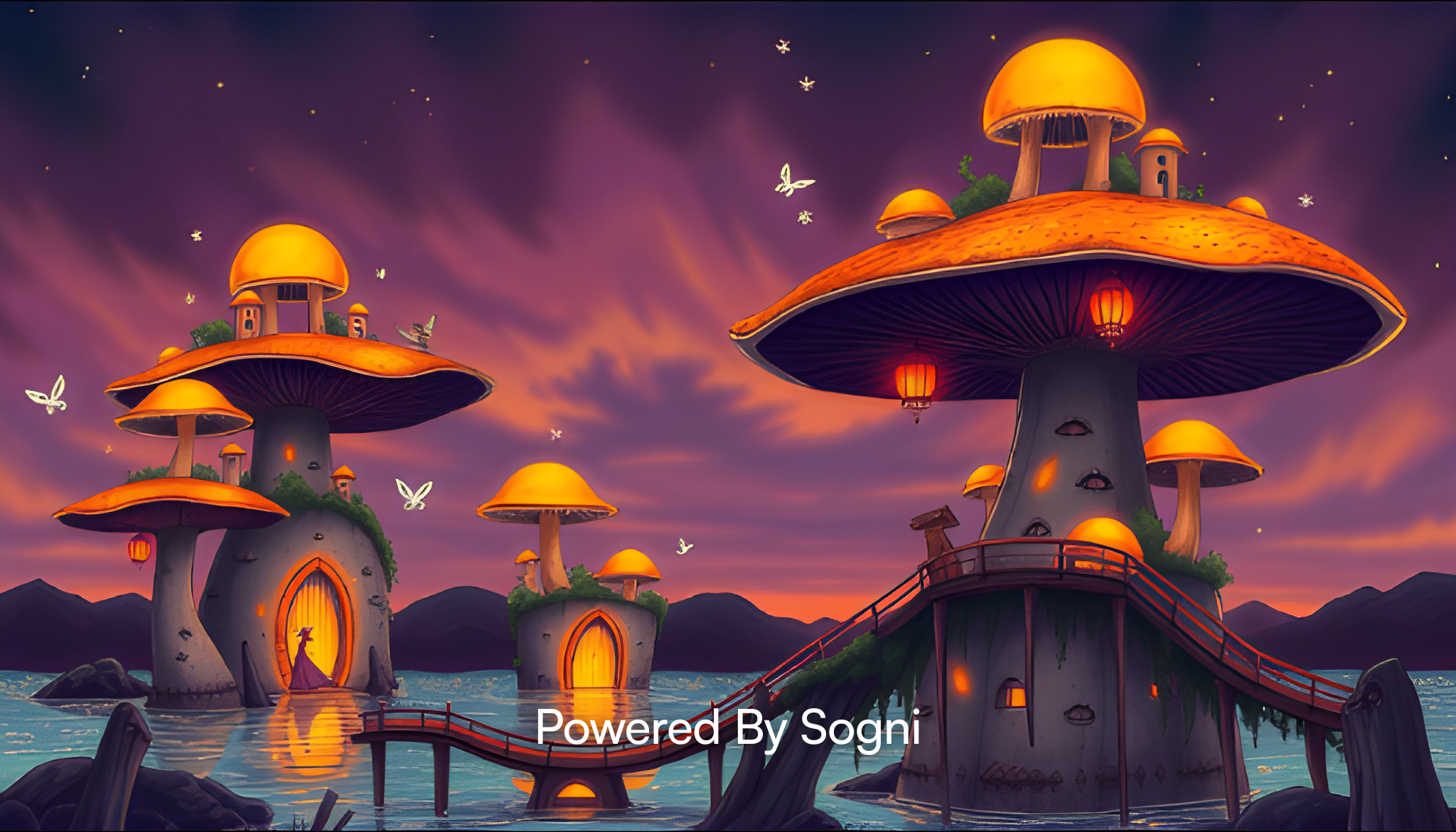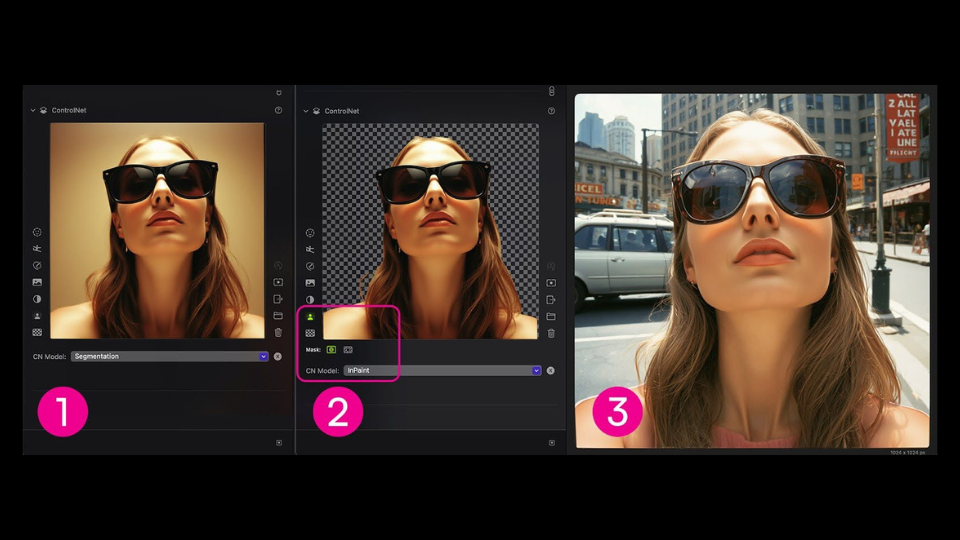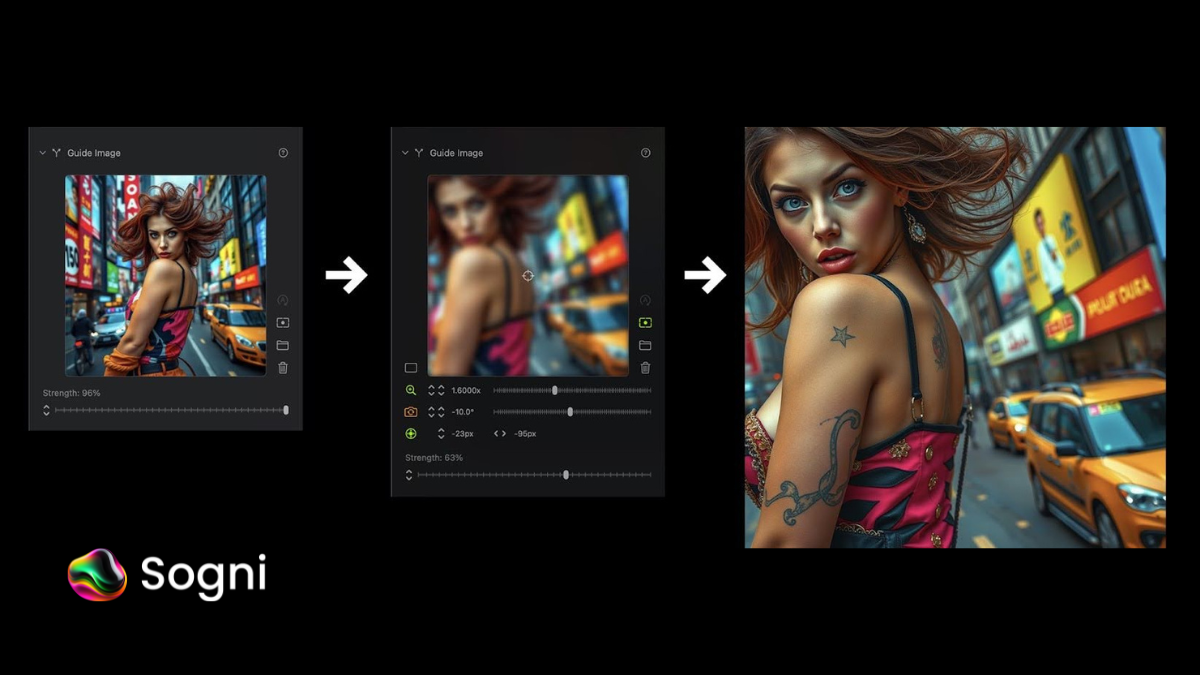By Badoiu Valentin @_SirDevil_
Creativity knows no bounds, and sometimes, all we need is a spark to ignite our imagination. Today, I’m excited to share a powerful prompt template that can guide artists, illustrators, and visionaries in crafting surreal and fantastical works of art. Using Sogni AI, this approach opens the door to endless possibilities, enabling you to design captivating scenes that evoke emotion and wonder.
The Template
“Design a surreal or fantastical illustration where [describe unique, large objects or structures] emerge in [setting or environment]. Each [object/structure] contains [describe the intricate, imaginative elements inside or around it]. The background showcases [describe the atmosphere, sky, or special effects, e.g., auroras, sunsets, or stars]. Blend [adjective] and [adjective] elements to evoke [specific feelings or themes, e.g., wonder, mystery, tranquility].”
Example 1: Floating Lantern Meadows
Design a surreal illustration where towering floating lanterns drift above a serene meadow. Each lantern is intricately designed, holding miniature gardens inside—one with vibrant tropical plants and butterflies, another with delicate cherry blossoms and shimmering ponds. The sky is awash in pastel hues of a setting sun, while trails of golden light connect the lanterns, creating an ethereal atmosphere.


Example 2: Crystal Spires in the Fog
Design a surreal illustration where towering crystal spires rise from a glowing fog in an enchanted valley. Each spire holds miniature ecosystems—one with dense rainforests teeming with exotic birds, and another with icy tundras inhabited by frosty creatures like ice foxes. Above, a captivating aurora reflects colorful beams onto the crystals, blending the mystical with the natural.


Example 3: Mushroom Villages on Water
Create a fantastical illustration where massive glowing mushrooms rise from a sparkling lake, their caps forming tiny villages illuminated by lanterns. Each mushroom is connected by delicate bridges, while fireflies and fairies move gracefully between the structures. The background features a twilight sky painted in deep purple and gold hues, adding a dreamlike quality.


Final Thoughts
Whether you’re an artist looking for inspiration or a creator aiming to bring new ideas to life, this prompt template can help you shape breathtaking, imaginative worlds. Adapt it, evolve it, and let your creativity soar.
We all create—and every vision matters. If you use this prompt, feel free to share your masterpiece. I’d love to see where your imagination takes you.